
Drive 30% More Bookings by Creating Discount Coupons [Omnify Academy - Learn]
Hey Everyone 👋,
In our first series of Omnify Academy- Learn Blog, I am going to show you how to increase your bookings by creating coupons.
Before we get started, you’ll need to create an account with Omnify
Let’s jump in then-
1.The first step is to create your service store.
You can do this by Creating your account>Dashboard>Service-Store> Set-up
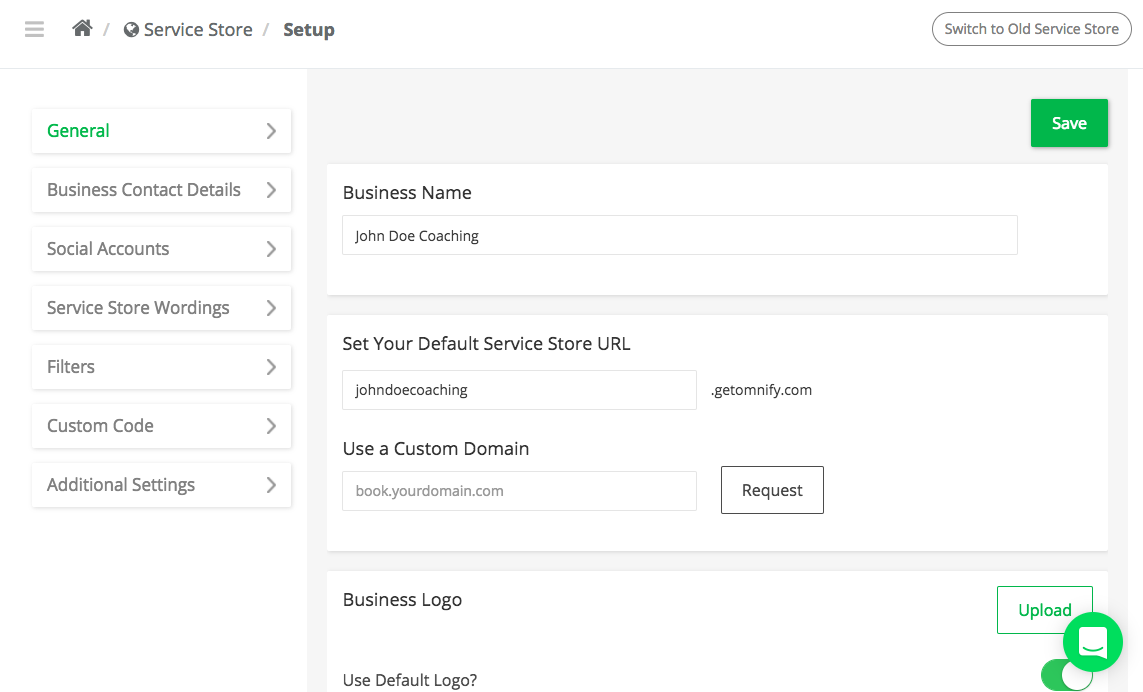
2. The next step is to create your services. You can create multiple services
You can do this by Dashboard>Services> Select which service(s) you want to set-up
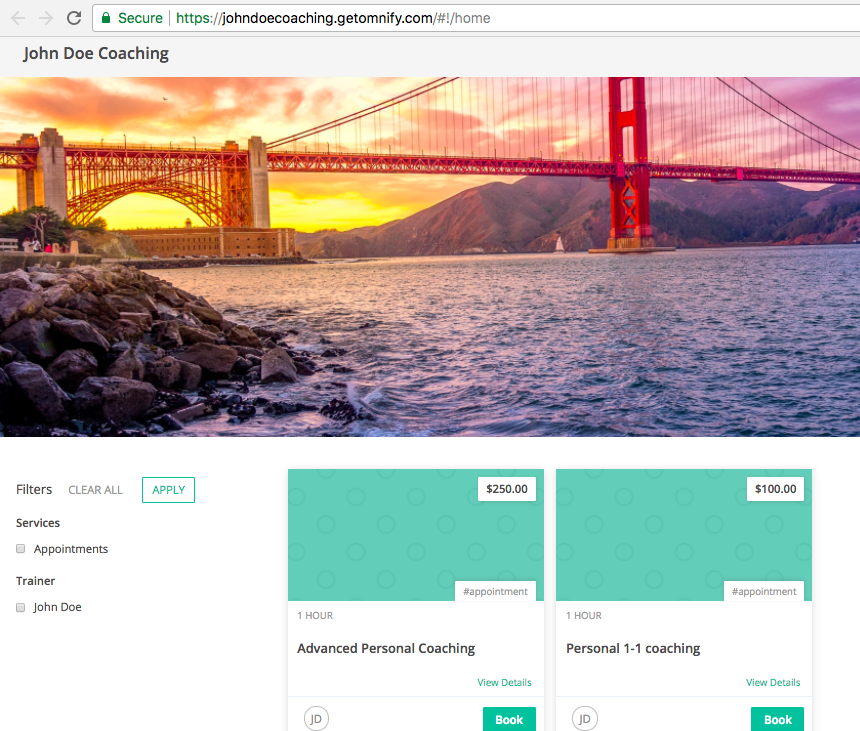
3. Now, add your payment gateway and you can accept payments straight away
You can do this by Dashboard>Settings> Payment Gateway
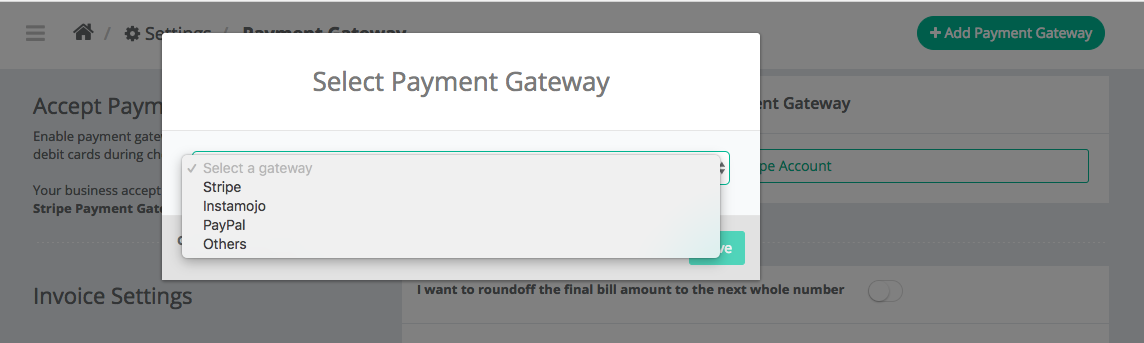
4.The fourth step is the step concerning this blog post- “Creating Discounts”
You can do that by going over to Dashboard>Settings> Discounts> Create Discount
👉 You can create a discount by putting a coupon ID first.
You can do monthly discounts. You can name it MAR2018 so that you can track how many coupon codes you’ve sold in March 2018.
Or You can also create specific coupons for your staff members. Example: JOHN_MAR2018 and track how many sales they made
👉 Select whether it’s a percentage or an amount off
Now choose how much you want to offer as a discount. During Holidays like Black Friday, Boxing Day etc the discounts goes as high as 60-70%. But on regular days you can throw in a 10% discount or $10 Off
👉 Set up an expiry date
👉 Now the most interesting part, select how many redemptions can be made by 1 customer. Can they use the coupon code only once or multiple times?
In most of the cases, people just make it 1 coupon per customer to avoid misuse.
👉 Lastly, choose where you want the coupon codes to be applied to all services that you’re offering or only to a few selected ones.
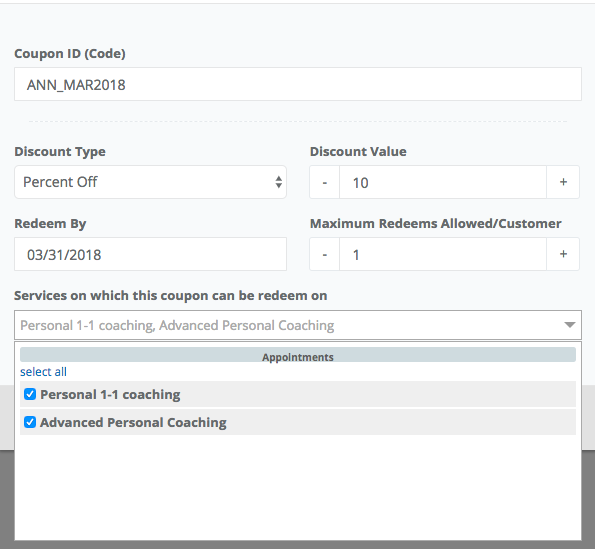
💡 Try Using different discount codes for different services
It’s interesting because you can choose to offer the codes to your new services or increase sales of certain services.
Also, let’s say you have a new Team Member and you want more people to join their class. You can throw in a specific discount for that particular service by the trainer to drive more sales.
--------------------------------------------------------------------------------------
You're all set!!! You can now share the code with your clients.
But How??
Keep Reading for some Pro-Tips 😎 👇
💡 Pro Tip#1: Update your cover photo with the codes
This works really well as anyone visiting your service store can see the code right away. You can also upload a cover on your Facebook page and on Twitter.
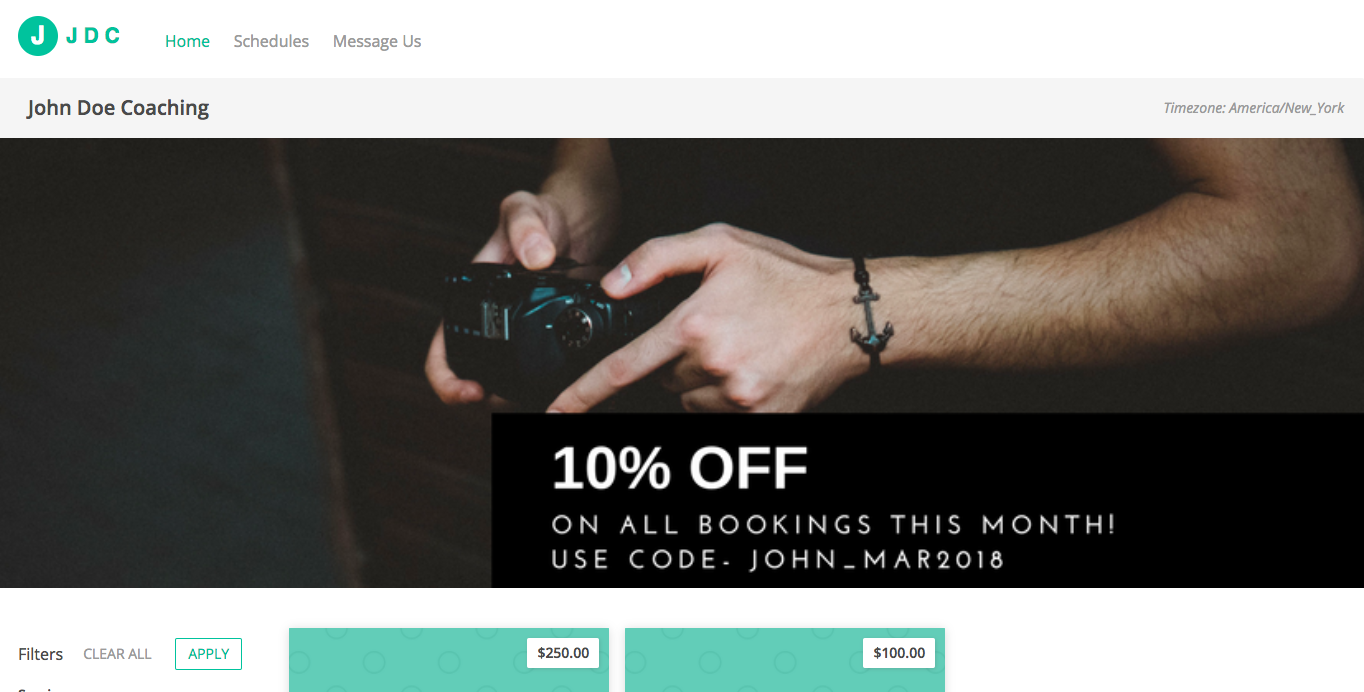
Try Canva to create these amazing Cover photos easily.
💡 Pro Tip#2: Share the codes with your clients via Omnify's auto-email feature.
You can choose to send the Code via Auto-Emails. Add them to welcome emails (for new clients) or booking Confirmation Emails (for returning users). Let me share some details-
👉 New Users:
When you’re adding new clients, you can choose to send them a Welcome Email. You can Personalise your Welcome Emails with a coupon code. This is a good way to convert Leads to Active Clients.
Ex: Create a separate coupon code called say WELCOME or say THANKYOU. You can see how many of them were redeemed from the Dashboard.
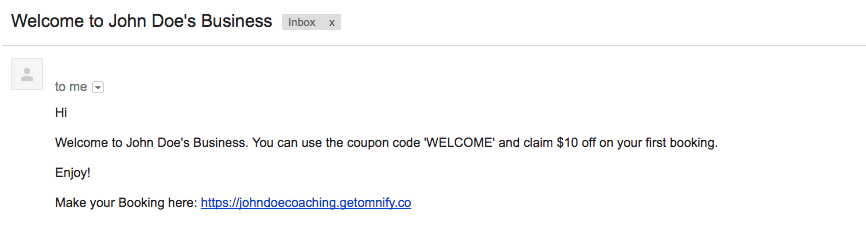
👉 For Returning Users:
When someone makes a booking, you can choose to send them a coupon code for their next booking. This helps in retaining your clients. This is an industry-wide best practice and has proved to be really effective.
You can send these codes by customising the Booking Confirmation Emails.
(Go to Dashboard> Settings>Auto-Emails)
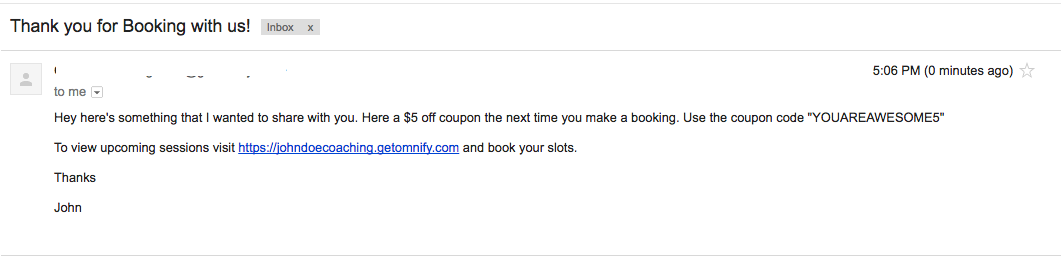
💡 Pro Tip#3: Omnify + Gmail/Mailchimp/Drip/Autopilot
With Omnify’s integration with Zapier, sky's the limit. You can get creative and send different emails when a new client joins or whenever someone makes a booking.
We love Zapier.

💡 Pro Tip#4: Track Even Offline Bookings.
If you are running an offline campaign, you can easily track them via Omnify
- Go to Dashboard> Frontdesk> Bookings
- Click on Make a new Booking button
- Fill in all the details and on the Check-out page, add the coupon code. You can then track them from the Discounts page

💡 Pro Tip#5: Use Discounts coupons as Leaderboards for your Team 💯
Saving the best for the last 👉 Create unique competitions among your team members
How to create a Leaderboard? 🎯
Create individual coupon codes for every team member. Follow the structure NAME+MONTH,
That way you can track the codes for that particular month for that particular Team Member.
Ex: JOHN_MAR, ANN_MAR, TERRY_MAR.
At the end of the month, you can easily make out who made the maximum sales 💵

To end...
I would love to know how you are using Discounts to drive more sales.
The last example, I mentioned is from one our customers, who drove 30% more revenue by following the Leaderboard structure. Isn't it interesting? Do Try it out 💪
Share your stories/hacks/ideas with me at hello@getomnify.com and the most interesting ones will be featured on our blog and social media.
LOGIN to drive more sales today.
Do not have an Omnify account yet? SIGN UP for FREE
If you ❤️ this post, do share it with your friends & colleagues
and..
In our first series of Omnify Academy- Learn Blog, I am going to show you how to increase your bookings by creating coupons. Drive more sales with Omnify.





.jpg)



