Introducing Fair & Equitable Access with Booking Restrictions
The Memorial Day Weekend is here- and we’re ready with the feature that you asked for. As the Summer is officially here, the demand for outdoor amenities and pool time will go up too. However, certain amenities often get monopolized by some members and their family and friends. Thus, to ensure fair and equitable access to all your members, we are introducing more advanced Booking Restrictions.
Last year during the pandemic, the booking restrictions feature turned out to be one of the most valued features where you could limit the number of bookings that can be made by your members across all your amenities.
While the booking restrictions feature was nothing short of incredible, we’re taking it one step further!
Introducing the improved Booking Restrictions!
With our new update, you can now define restrictions on bookings for each individual amenities. That’s right, no more blanket restrictions on all your amenities! With our new improved version comes increased flexibility, customizability, and increased power to run each of your amenities on your own terms!
Let’s say you run a Swim & Tennis Club and you offer your members the ability to reserve Pool times and book Tennis Courts at their convenience with Omnify. Now, you see that the Pool slots are booked by the same individual and their friends and family for the most part of the week. With this feature, you can create a Booking Restriction, say ‘Pool Member Limitation’ and let an individual book only 1 slot per day- ensuring everyone gets fair and equitable access to the booking slots.
While creating the restriction for the Pool, you can choose to apply the same to the Tennis Courts or create separate rules or even keep it open.
Here’s a step by step guide to how you can set multiple booking restrictions for your Amenity:
How to set up multiple booking restrictions?
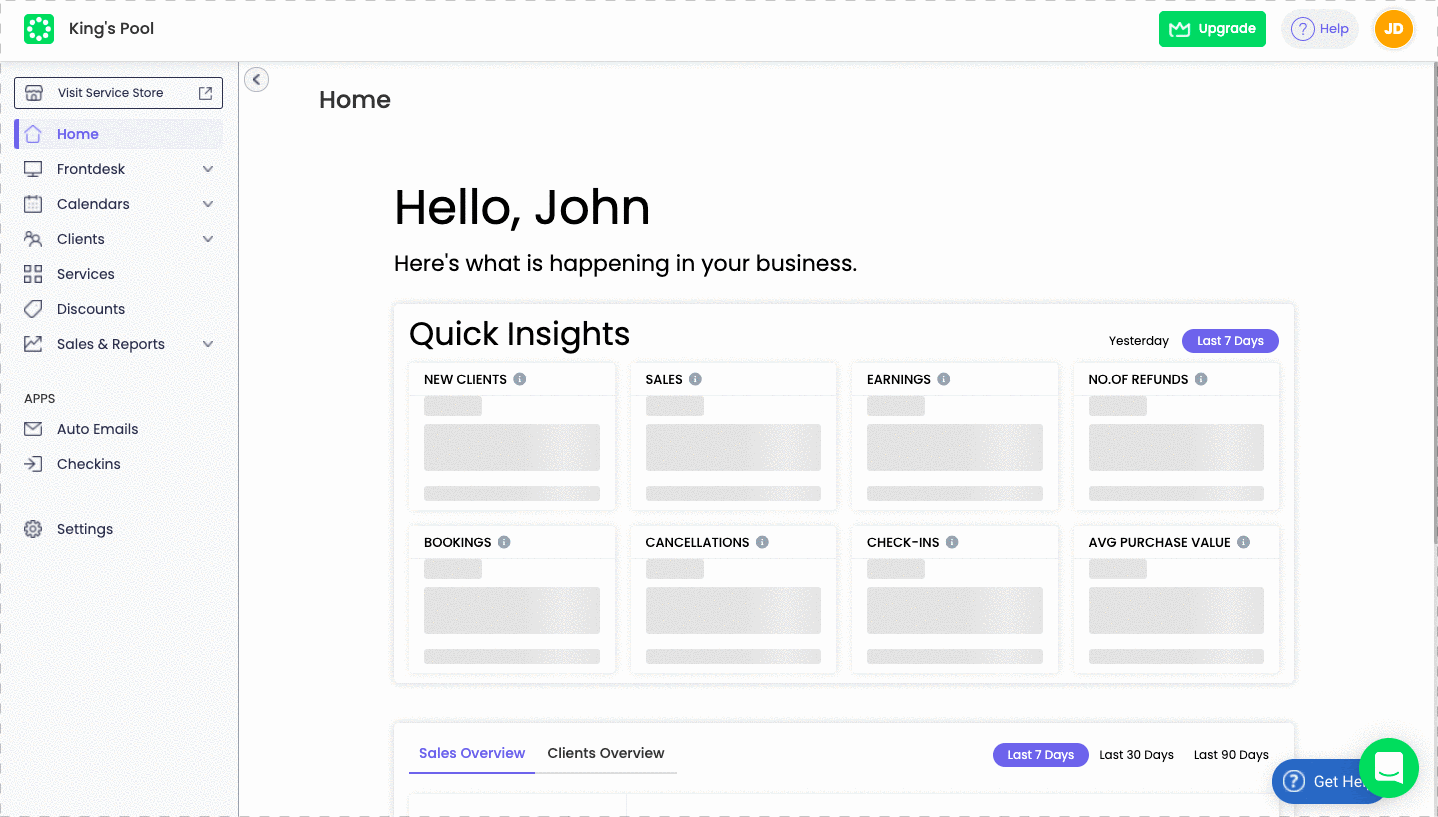
Navigate to ‘Booking Restrictions’ under the Bookings & Payments tab of your settings. Ensure you’ve toggled on ‘Enable Booking Restriction’. Read on to see how you set up multiple booking restrictions in 3 easy steps -
- To create a new restriction, simply click on the ‘Create New Restriction’ button. This would redirect you to the form.
- Name your restriction - Let’s call it ‘Pool Member Limitation’. Scroll down to configure the booking settings. Set the number of bookings, frequency, and who it applies to. In this instance, you’d set the number of bookings to 1, the frequency to ‘per day’.
- Select the classes to which this restriction would apply, and ta-da! No one can book more than 1 slot a day! As for the Tennis Court, you could just leave it as it is so that no restrictions apply. That’s how easy it is!
You can view all the restrictions, who it applies to, and the services you set in a tabular form.
Do note that you can not have overlapping restrictions on the same class.
But if you run an amenity that does not require multiple booking restrictions but one blanket restriction on all services, what do you do? We have got you covered as well.
You can select the option ‘Enable across all Classes’ - say you have a pool and would like all the attendees and their families to be able to book not more than 3 slots per week. Regardless of how many pool slots are available, the attendees and their families can only book 3 per week!
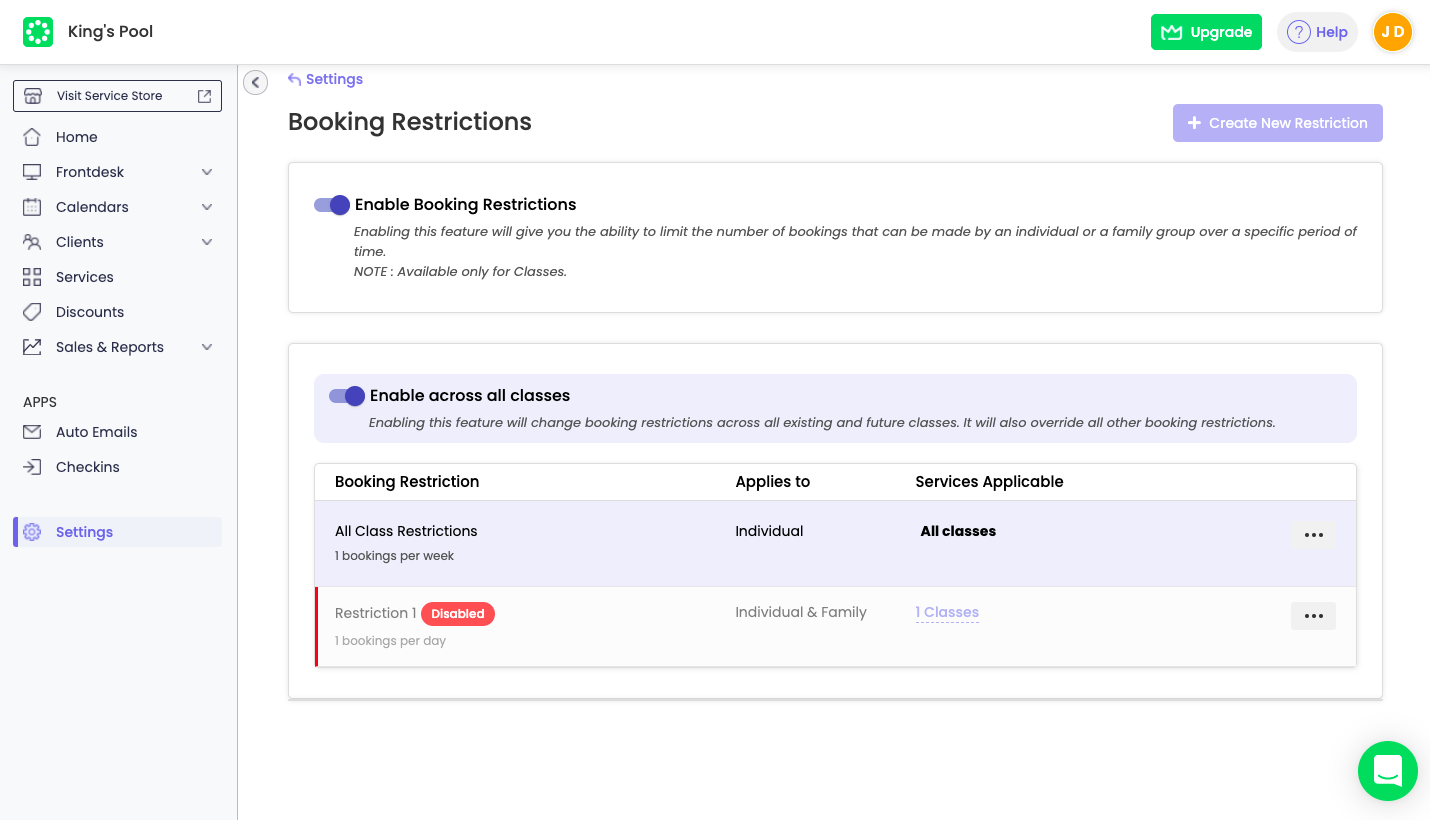
Remember -
- The booking restrictions only apply to classes.
- No overlaps in restrictions! You can only have 1 restriction for each class. Though, there is no limit to the number of classes you set the same restriction on!
- To disable restrictions across all Classes, you need to delete the restriction from the table view below.
Give your members equal opportunity by giving them fair and equitable access to your amenities.
Love,
Team Omnify
How do you ensure fair and equitable access when limited capacity is vital? Introducing new and advanced Booking Restrictions.




