New Feature Update: Add colors to your services!
Do you believe that arranging the calendar by color codes helps the brain process better and pay more attention to the information laid out? We do! This new color-code feature for services will help admins and trainers determine different services assigned to them, all at one glance!
Tada!! The fresh color-code logic for better Service Calendars is finally here for an even smoother experience for your trainers to plan their day well ahead. Now business owners and admins can choose or change the colors of their services in the dashboard. Earlier, there was no option to assign a color while creating services. With this added feature, you will be able to add different colors for individual services that you like from the set of colors provided. Also, on the service listing pages, you can see each service has a border with the color assigned to it!
You can follow these instructions on selecting a color while Creating a Class
On your Omnify Dashboard you can navigate to Services > Classes > Create Class. Fill in the details of your class and pick a color of your choice from the color palette. Then Create Class > Confirm Create Class. With that, you will now be able to assign a color to your service.
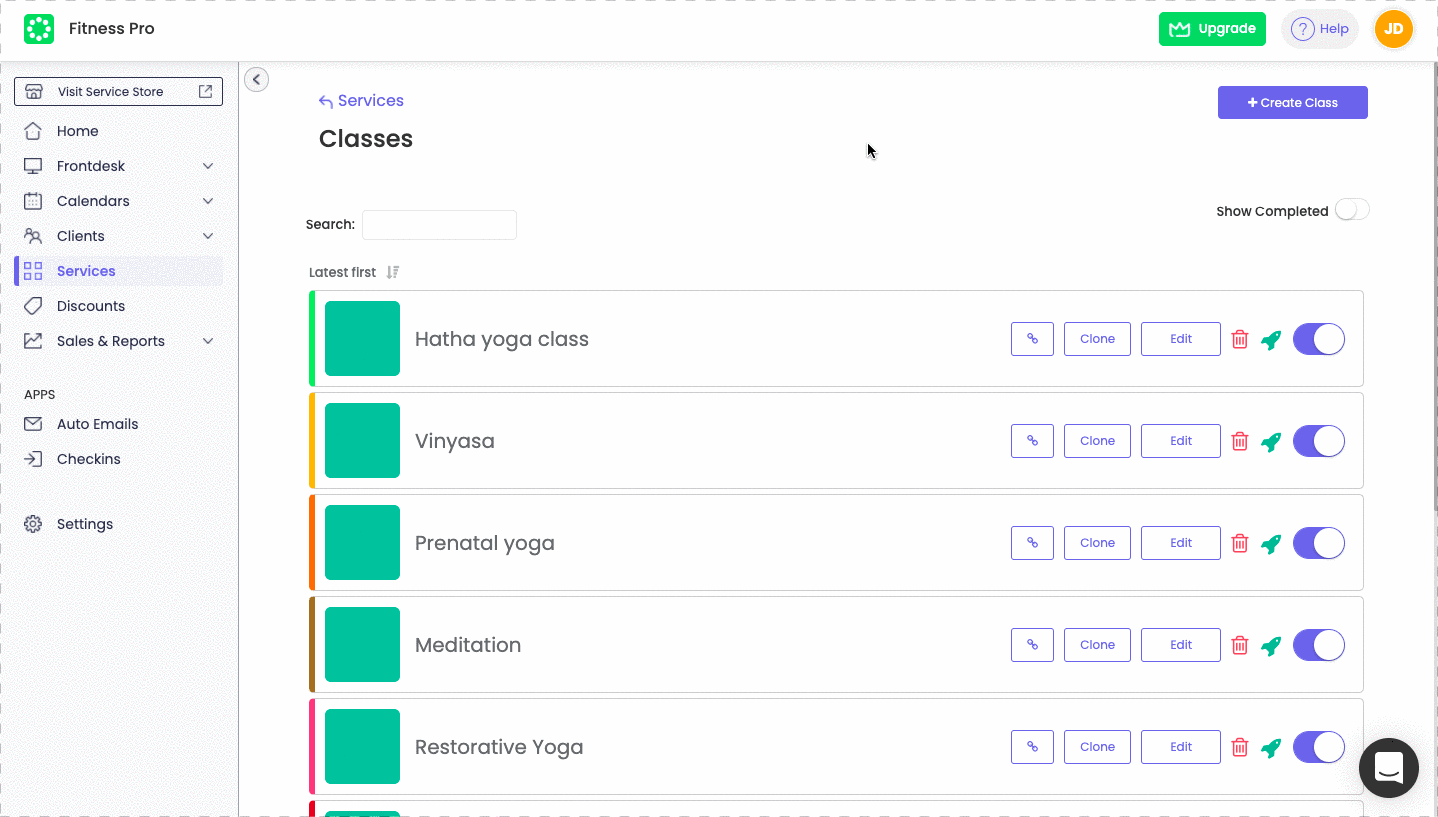
To keep the older workflows, we assigned all the services of a particular trainer the same color. However, you can go ahead and change these to new colors, or keep them as is! So, if you want to change color for a particular service/class, these steps will come in handy.
On your Omnify Dashboard you can navigate to Services > Classes > Edit > Select a New Color from the given palette > Edit Class > Confirm and Edit Class
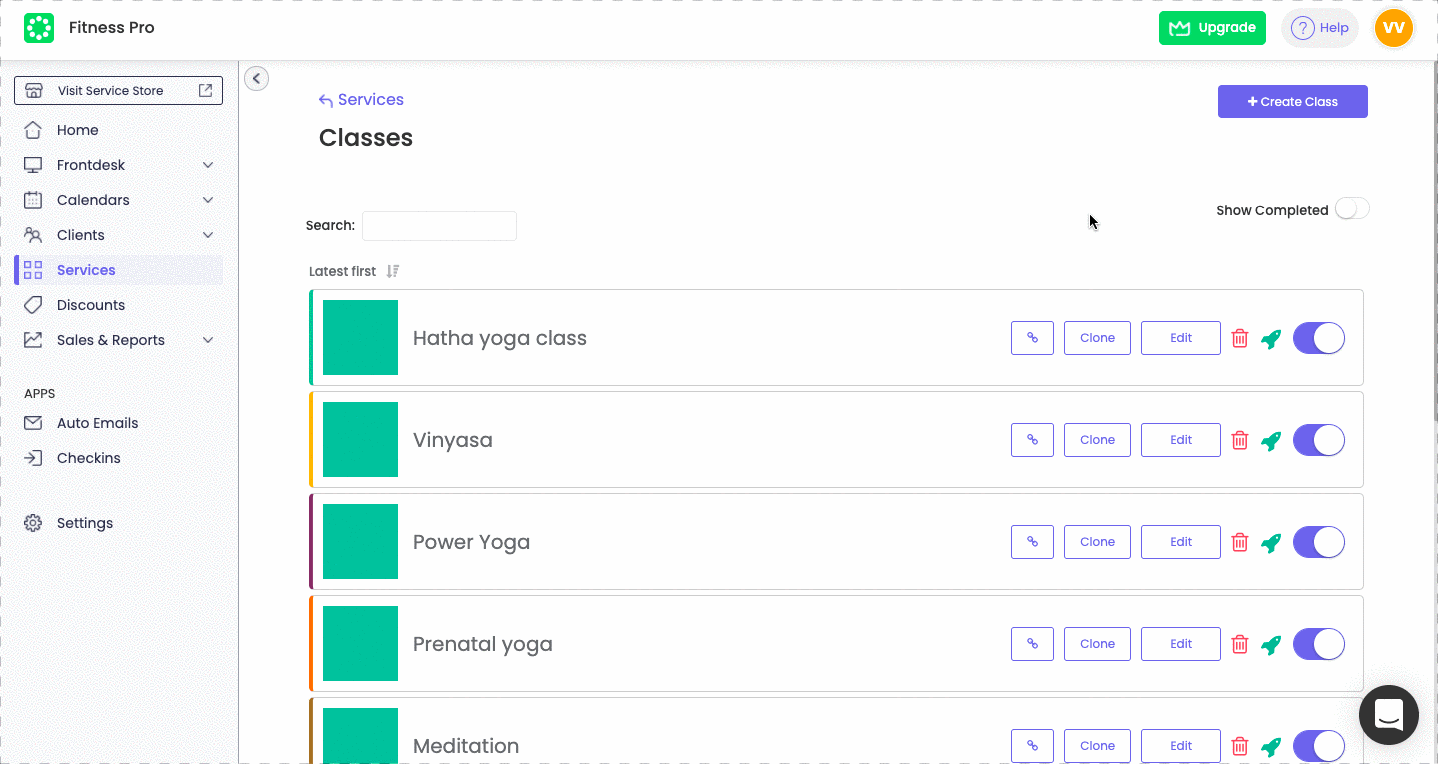
Example: If you are conducting classes for 3 different types of Yoga- Vinyasa, Hatha, and Power yoga at three different times of the day, then by adding three different colors to each class type, your trainers will have an improved convenience in visualizing their class schedules for the day. To elaborate on this- Now trainer X who provides the 3 mentioned yoga classes will be able to choose, say yellow for Vinyasa yoga class, green for Hatha yoga class, and purple for a Power yoga class.
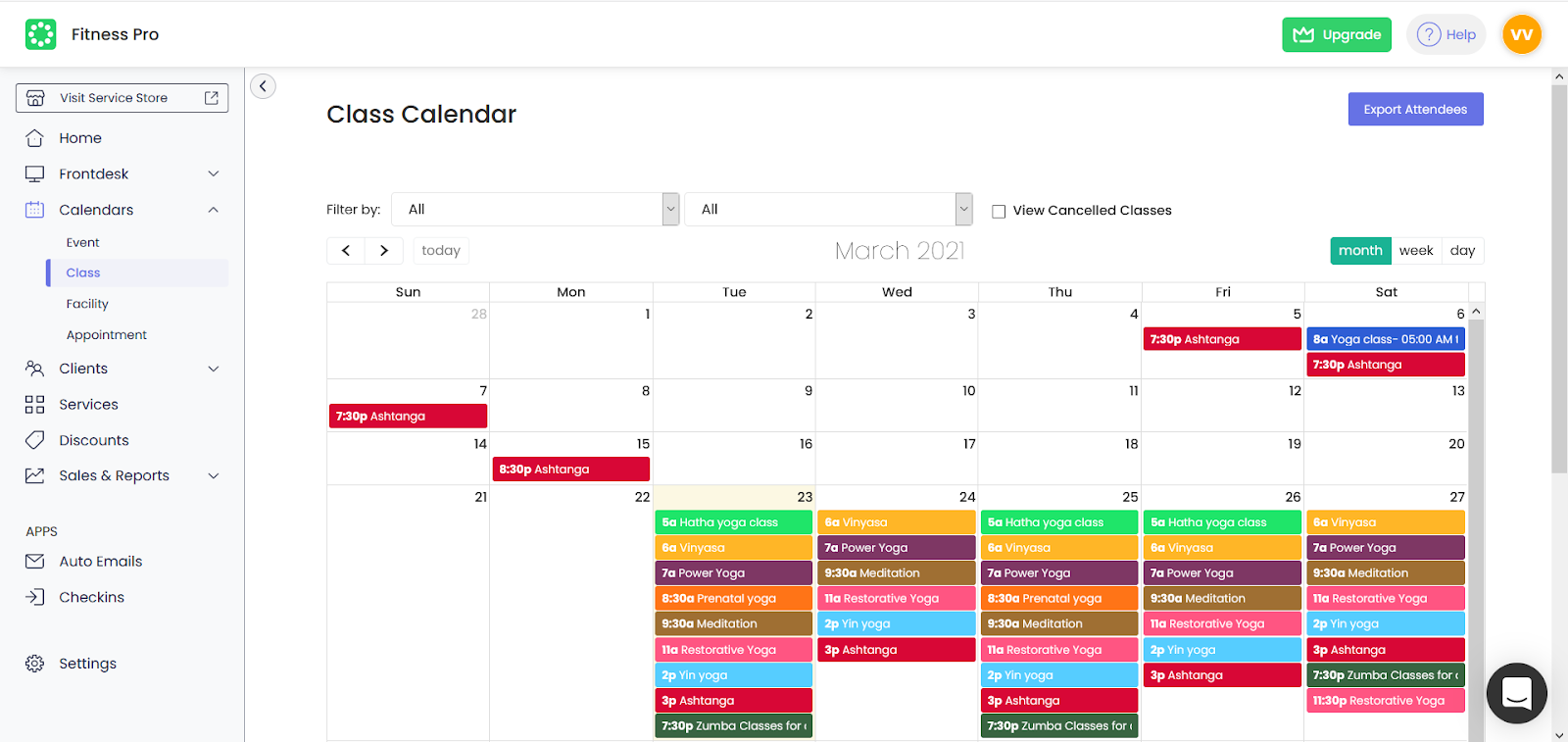
We believe that your trainers or instructors who are assigned multiple services will now be able to sort their slots more efficiently, in much more visually organized and appealing service calendars.
You can select the colors for a service from this Creation Form color selection that looks like this.
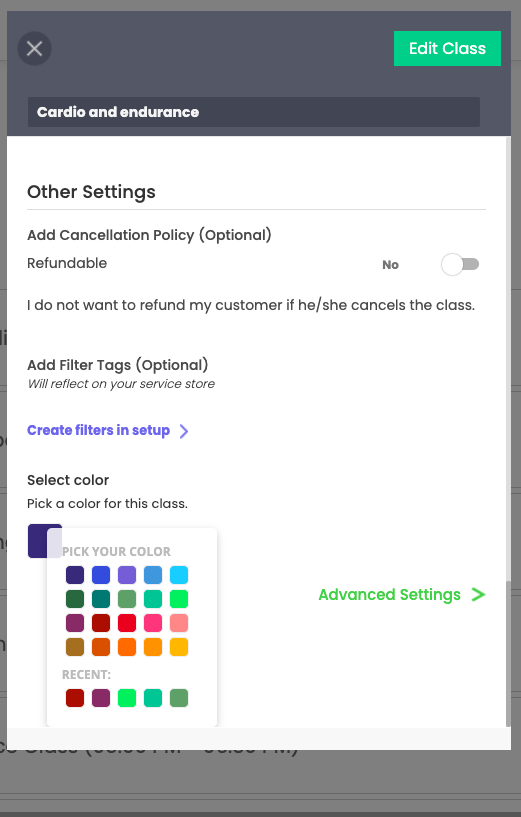
Smart use of color-coding will help your business optimize the service calendar for the team's best operational experience, to quickly learn about what service is attached to which trainer, and basically be in sync with your team and chart your time better!
We would love for you to explore this new feature and enhance your workdays!
Love,
Team Omnify 💚
Omnify's new Color-Code feature helps assign colors to different services for admins and trainers to sort services assigned to them more efficiently.




